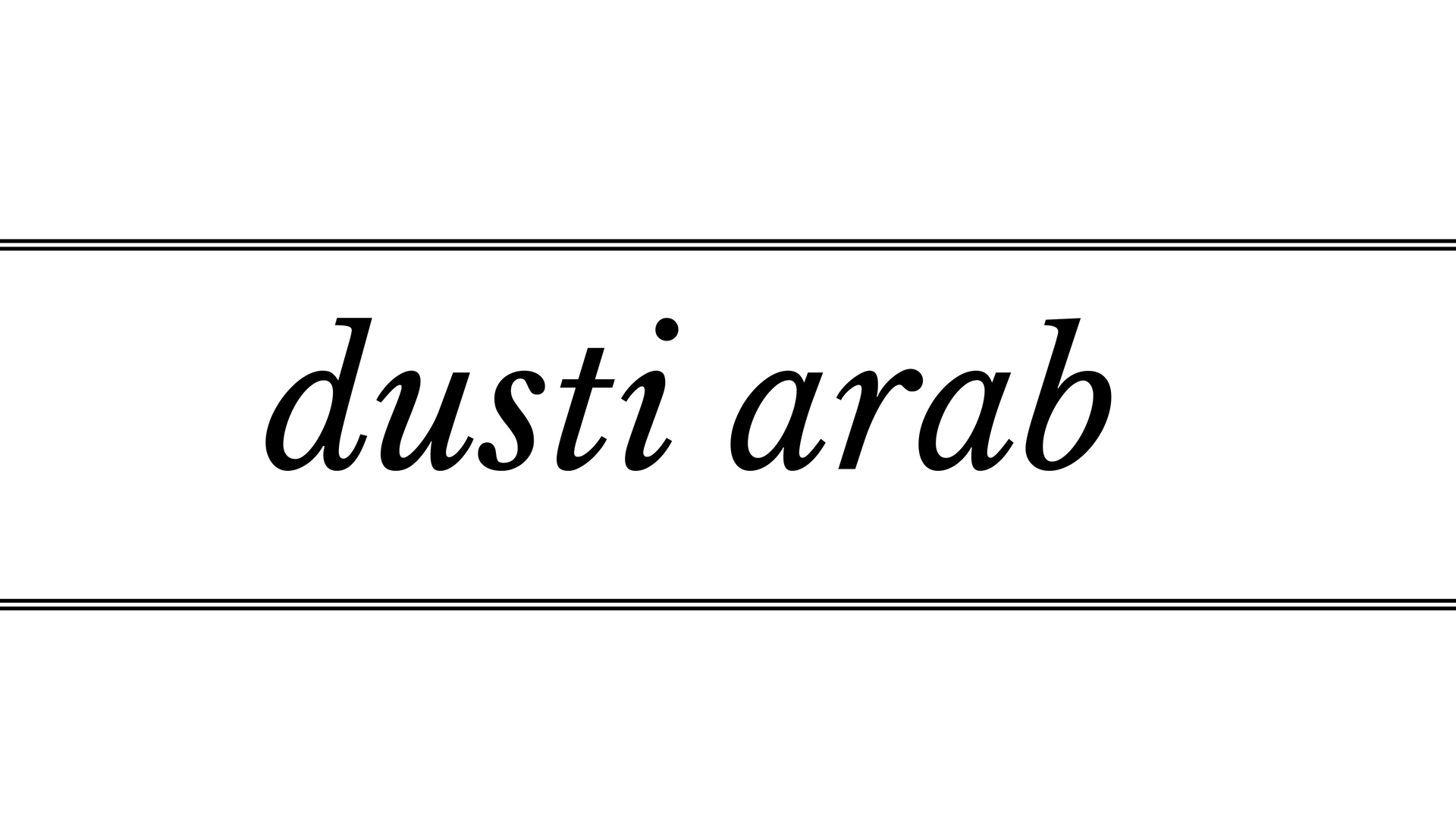Creating great looking social media images in Canva is easy! We’ll show you how…
First you need to source your image. They say an image speaks a thousand words, so you need to find an image that will convey your message.
You may already have the image you want to use, but more often than not most people purchase images from stock libraries. There are also many stock libraries with free images that might have just what you are looking for. How to find free stock photos (that don’t suck) and a list of the 73 best sites with free stock photos have good stock photos at zero cost.
Next we use our ‘secret’ tool: Canva (an awesome website that gives even the most creatively-challenged among us, the ability to design all sorts of wonderful things.)
Anyway, to get started you need to create an account with Canva and log in. Now the fun starts!

Step 1. Log in to Canva and choose your design
Once you’ve logged into Canva just click on Create a Design, go to the section called Social Media Posts and choose the type of social media post you would like to create. Today, we want to create images to be used in Facebook, Instagram and Pinterest, so let’s start on the first one, Facebook. Simply click on Facebook Post, and this will open a frame that has been preconfigured with the correct dimensions for Facebook images.

Step 2. Upload your image to Canva
Now you need to add your image to the Facebook frame. If you have your own image (or saved an image from a stock library) you need to upload your image to Canva, so click on Uploads, then upload your chosen image.

I should point out here, that Canva has a range of its own stock photos that you can utilize. Some of these images are free, otherwise they only cost one dollar each. To use a Canva image go to Search and enter the search term and it will display a list of relevant images.

Step 3. Format your image
Drag and drop your image over the image frame. Using the corners of the image, enlarge it so that it is bigger than the frame (ensuring there is no white space), and in a postition that you like.

Step 4. Add text
Now it’s time to add your text. Go to Text, then click and drag a heading or body text or choose a predesigned text format and place it over your image. Click on the text to change the words, color, font style and size.

Step 5. Save
Don’t forget to save it by clicking Download and choosing the appropriate format. In this case choose Image: for Web, save your image file then your image is ready to be uploaded to your Facebook account. It’s that easy!

To create your Instagram and Pinterest images follow the steps above but instead of choosing Facebook Post, choose Instagram Post or Pinterest Post. Easy peasy!!
If you get stuck along the way, Canva has a help button and heaps of tutorials to help you out.
Now go have fun being creative!!
Recent + Relevant Posts:

The most valuable lesson I learned in 2023
Parts of this are probably going to come out wrong, but I hope you’ll bear with me as I suss this out. I think there’s something important here for more than just me. It’s me! Hi! I’m the problem, it’s me! The most valuable work lesson I learned this year? Not being so trigger-happy on…
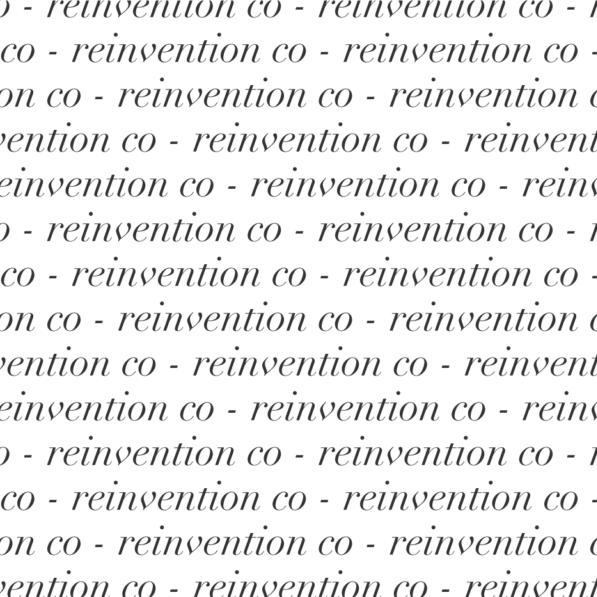
a manifesto to improve the personal development space
Hi. I’m Dusti, a Fractional CMO and marketing strategist in the personal development space, and as a long-time service provider, I am an outspoken critic of the false promises, hypocrisy, and theft rampant in this multi-billion-dollar unregulated, and often harm-causing corner of the internet. Despite it all, I think there is good here – and…
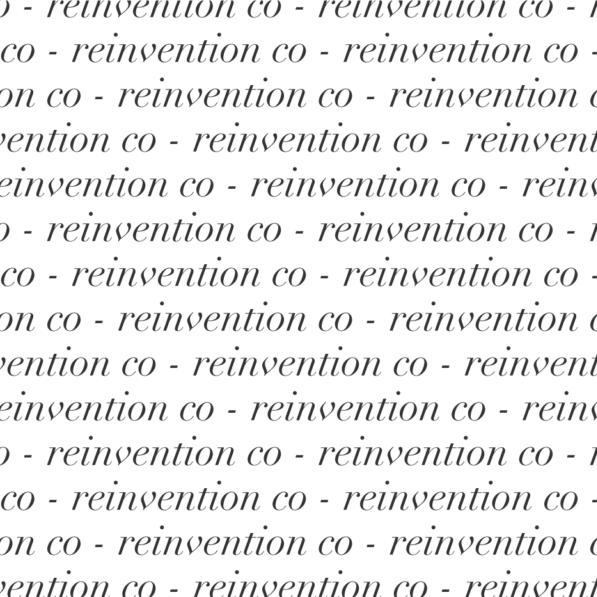
With love from Colorado
Sitting at Corinne for brunch with my three beverages – orange juice for morning sickness, water for life, and coffee for my brain – I think I’ve finally adapted to the altitude and caught up on the lack of sleep. I’ve been in Denver since last Friday for The Failure Ball, seeing some of my…
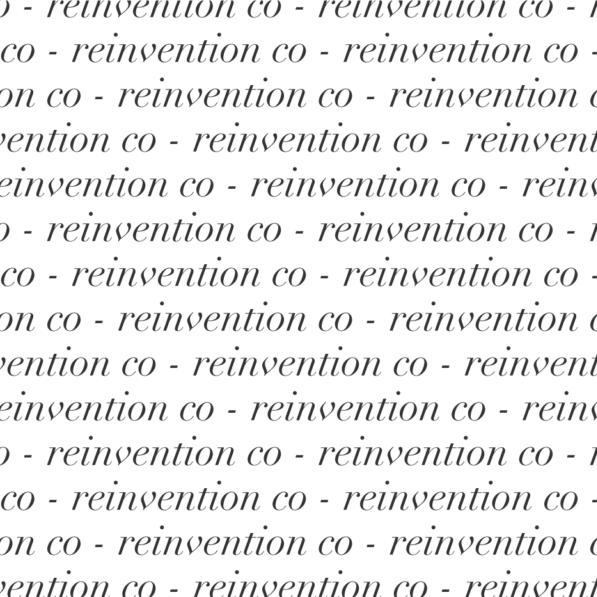
Unexpected news
I’m still reeling from Wednesday. Making good on a campaign promise, Biden’s administration provided student loan relief to millions – including myself. As a recipient of Pell grants, meaning I was very poor when I went to college, $20,000 of my student loans were effectively wiped away with the stroke of a pen. I had…
Filed Under:

Dusti Arab, Fractional CMO
And the founder of the reinvention co, a marketing consultancy specializing in working with personality-driven companies with small teams.
Intense, fun, and relentlessly practical, Dusti understands the lives of small business owners are deeply intertwined with their businesses, and if their marketing is going to be sustainable, it can't get in the way of why they do what they do. (And honestly? It should be fun so they actually want to do it.)
She is the host of Referral Worthy, a podcast for small business owners ready to go from "best kept secret" to the go-to name in their niche.