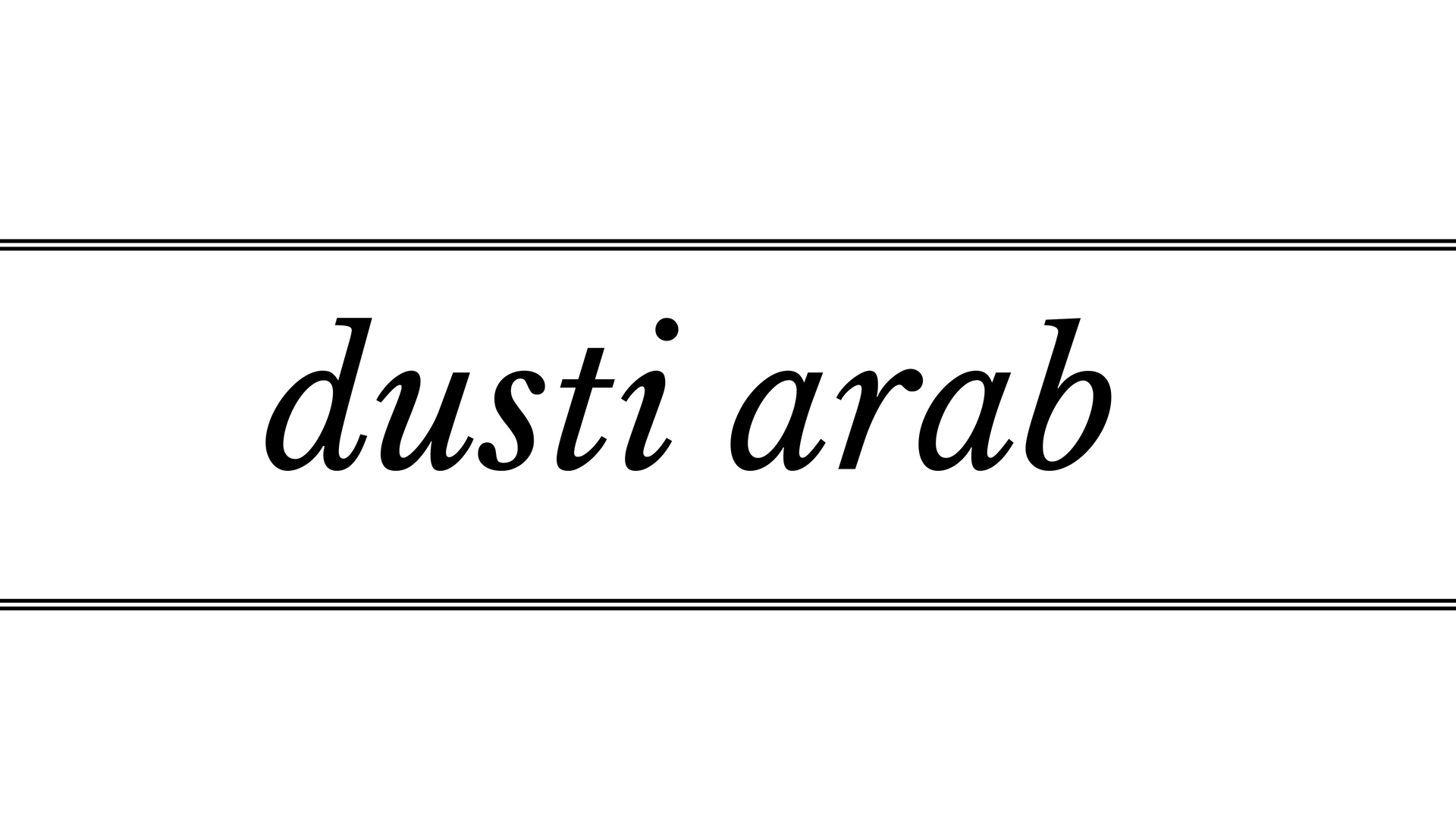Congratulations! You have a fantastic idea for a webinar and you are taking the steps to make it happen! You are going to #breaktheinternet with this webinar!
But first, you have to tell people about your fabulous webinar. This post is going to show you how to create images for social media and email marketing WITHOUT LOSING YOUR MIND. Because, let’s be honest, after carefully creating your webinar, advertising it should be simple and fun.
Let’s get started!
Say I had created a webinar about creating webinars (very meta, I know, but stay with me)…
First, I would create a few email headers for Mailchimp.
NOTE: If you are not very comfortable with designing your own images, I highly recommend Canva. It’s a free service that is incredibly easy to use. But if you need help, they have a comprehensive help section and even a “design school” to give you some inspiration.
You want these images to have the title of the webinar and – this may be obvious – but they should look pretty.
Here’s a stock photo I am going to use for an email header. Keep in mind that email headers are long and narrow (600px x 200px) when selecting a photo.*

Next, you’re going to type your webinar’s title.

Look at that! You’ve made an email header!
Style sages Stacy London and Clinton Kelly (of TLC’s What Not To Wear) always say, “It doesn’t have to match, it just has to go.”
The same rule applies for all of your social images. For the sake of consistency, make sure they all coordinated. For example, limit the fonts you use to two different ones, make sure your images match each other in terms of style, stick to a warm color palette if that’s what you like.
Once you establish what kinds of images you want, it will be that much easier to make them work across platforms (Email, Facebook, Instagram, Pinterest) and you’ll further establish your brand! #winning
So here are some example email headers that go.
A)
B)

C)
Now the social media images should be easy! On Canva, you can select what type of social image you are creating and work with the templates available to that platform.

For social media images, you should add a little more information besides the title – like your website!
Here’s an example of a Facebook post.

(Note how this goes with the email header)
Repeat for your other social media platforms and congrats!
You’re ready to market your webinar!
*Don’t know where to find free stock photos? See my earlier post.
Questions? Leave a comment below.
Recent + Relevant Posts:

The most valuable lesson I learned in 2023
Parts of this are probably going to come out wrong, but I hope you’ll bear with me as I suss this out. I think there’s something important here for more than just me. It’s me! Hi! I’m the problem, it’s me! The most valuable work lesson I learned this year? Not being so trigger-happy on…
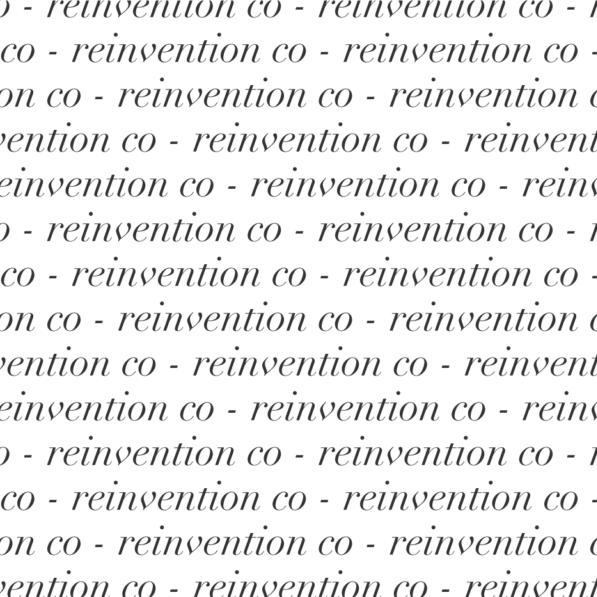
a manifesto to improve the personal development space
Hi. I’m Dusti, a Fractional CMO and marketing strategist in the personal development space, and as a long-time service provider, I am an outspoken critic of the false promises, hypocrisy, and theft rampant in this multi-billion-dollar unregulated, and often harm-causing corner of the internet. Despite it all, I think there is good here – and…
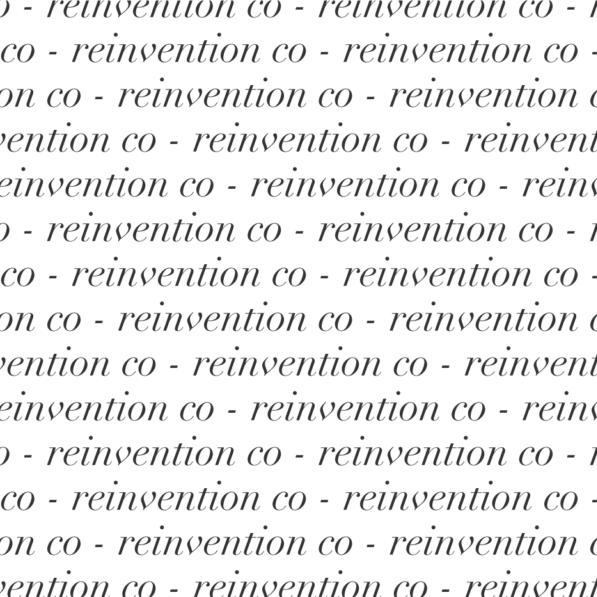
With love from Colorado
Sitting at Corinne for brunch with my three beverages – orange juice for morning sickness, water for life, and coffee for my brain – I think I’ve finally adapted to the altitude and caught up on the lack of sleep. I’ve been in Denver since last Friday for The Failure Ball, seeing some of my…
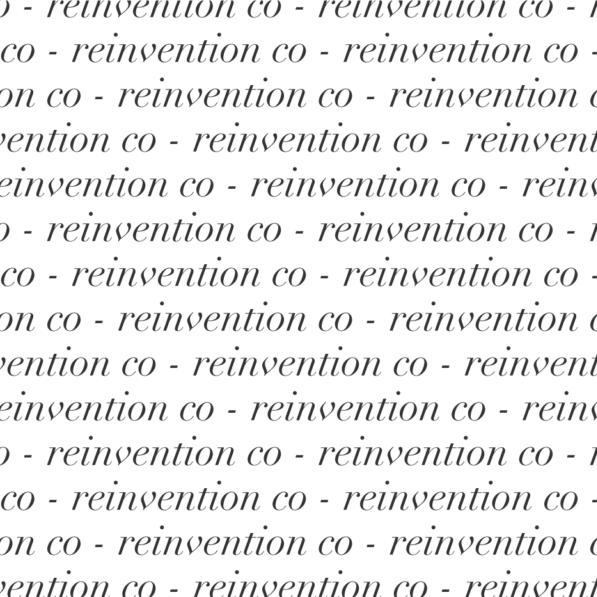
Unexpected news
I’m still reeling from Wednesday. Making good on a campaign promise, Biden’s administration provided student loan relief to millions – including myself. As a recipient of Pell grants, meaning I was very poor when I went to college, $20,000 of my student loans were effectively wiped away with the stroke of a pen. I had…
Filed Under:

Dusti Arab, Fractional CMO
And the founder of the reinvention co, a marketing consultancy specializing in working with personality-driven companies with small teams.
Intense, fun, and relentlessly practical, Dusti understands the lives of small business owners are deeply intertwined with their businesses, and if their marketing is going to be sustainable, it can't get in the way of why they do what they do. (And honestly? It should be fun so they actually want to do it.)
She is the host of Referral Worthy, a podcast for small business owners ready to go from "best kept secret" to the go-to name in their niche.